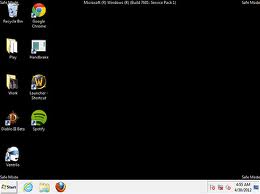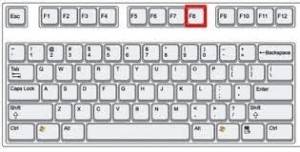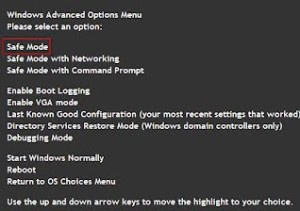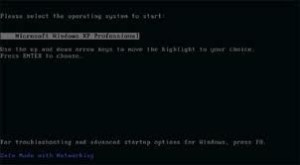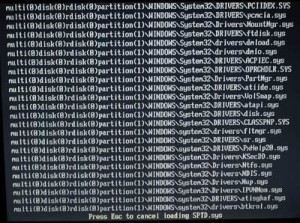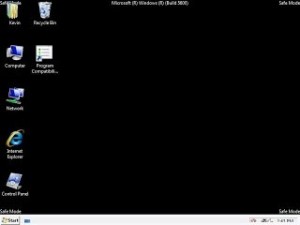How to get into Safemode
Safemode: Is great for troubleshooting many computer issue that may occur when you just install software or hardware. Safemode will only run very basic drivers on your computer and turns off virtual memory.
This is a great tool for removing all types of viruses, Malware and Ransomware that may plaque your computer.
Types of Safemode
1. Safemode: Will boot up Windows but will have basic drivers that will load up.
2. Safemode with networking: This option is the same as of plain Safemode except that you will get network support. This option will be great to remove all types of viruses by downloading the latest Malwarebytes swoftware into your PC.
3. Safemode with Command Prompt: your Windows desktop will not display but you will get a command Prompt screen where you can enter a command to execute your desktop.
1. The first thing you must do is power down computer, then press the power button on your desktop or laptop
2. Now when you see the Dell BIOS pops up you need to quickly press F-8 several time before you see Windows XP appear on your monitor screen
(Please See the display keyboard below)
Look for the F-8 Key on your keyboard
If F8 does not work, please look for the function key on at the Manufacturer website
This is the Dell BIOS screen shot (Quickly press F-8 Key)
3. Please Select safe mode (This is without internet connection) or Safe Mode with Networking (This will gave you internet connection) then press the enter key
Please use the arrow keys to move the highlighted cursor up and down and then select safe mode
Safe Mode without networking (You will not be able to connect online)
Safe Mode with networking (You will be able to connect online)
Pick one and press enter
4. When you see this screen and you only have one Operating System install into your computer, press enter.
If you have two Operating Systems or more installed into your computer, please use the arrow keys to select the correct Operating System then press enter.
5. Now your computer will start to load only the important drivers like you see below. (DO NOT BE AFAIRD:This is normal)
Safe mode login screen is on its way (Please see below)
6. Login screen will appear, please press the owner’s account
When you get to this screen, please select yes
7. System Restore can be run the same as in normal mode. The only difference is an UNDO restore point will not be automatically created.
8. Now you will see the user’s desktop account appeared with the marking of Safe Mode on the bottom of your screen. (Please see below)
Now you can run Malwarebytes on safe mode
Done
Dumb Computer Repair
Computer Repair – Website Design – Kindle Book Format
Created By Rob.G
Computer Repair Services in
Mattapan, Ma
Milton, Ma
Roxbury, Ma
Canton, Ma
Dorchester, Ma
If your Dumb PC is still acting up, please do not hesitate to contact us to repair your computer for a very low, low price.
Thanks Rob Gutierrez
Websites: www.dumbcomputerrepair.com
Email:robertgu@dumbcomputerrepair.com Call 617-419-0007 or 781-408-1200
Done